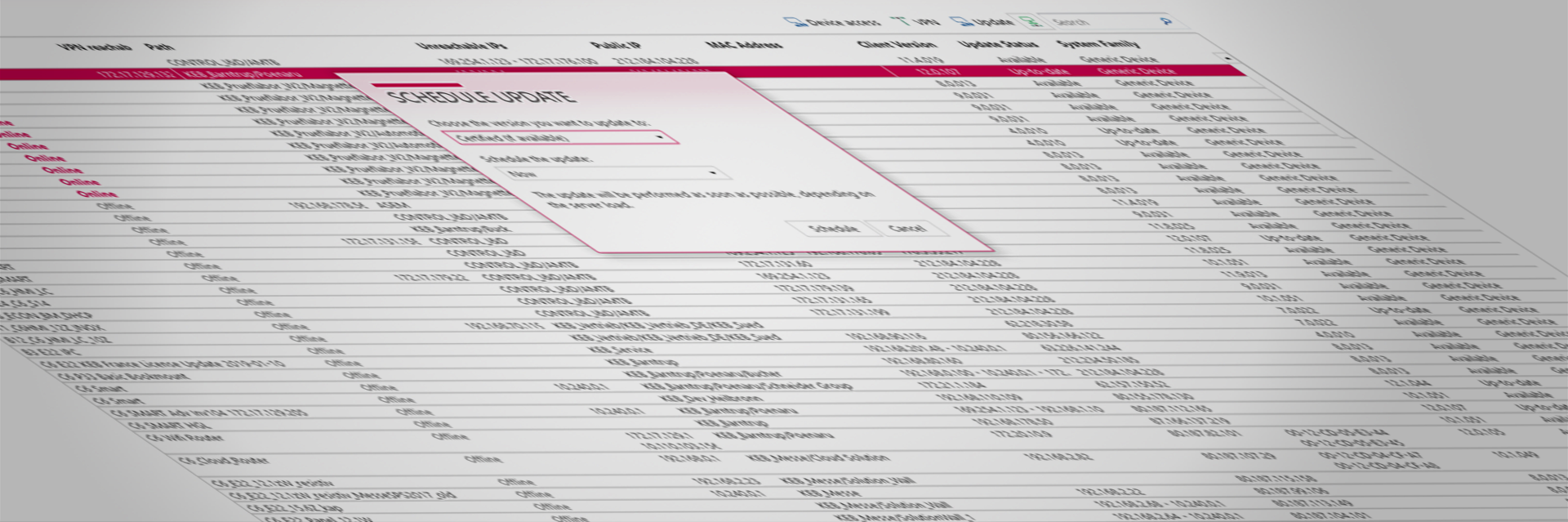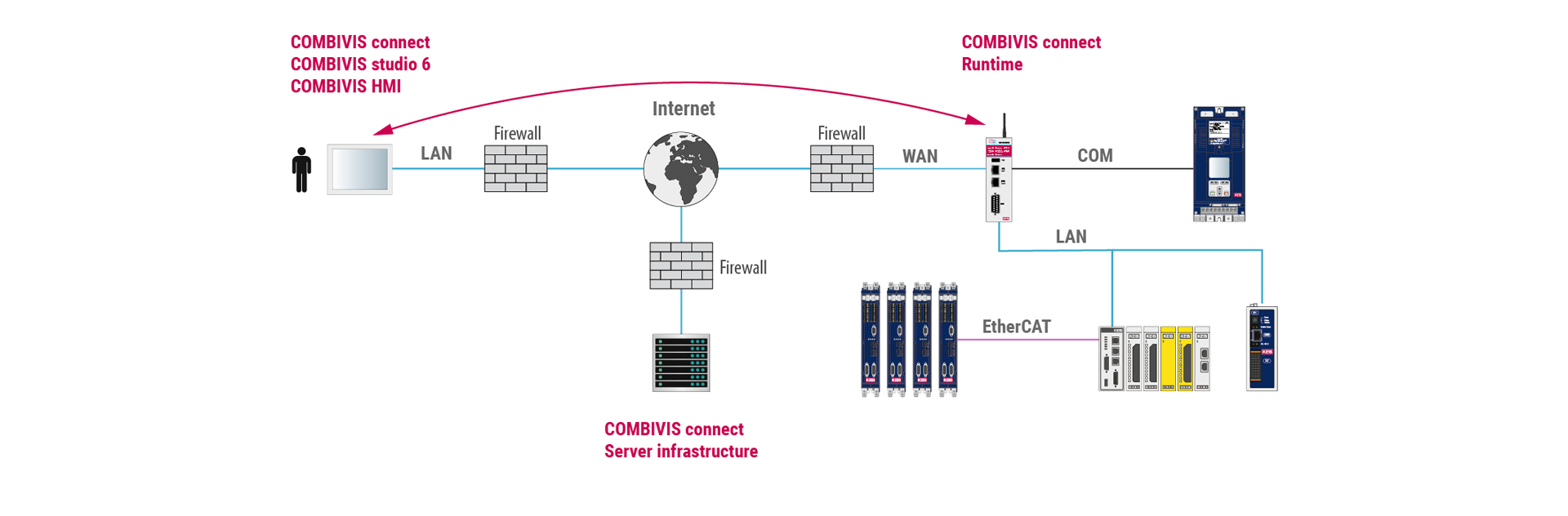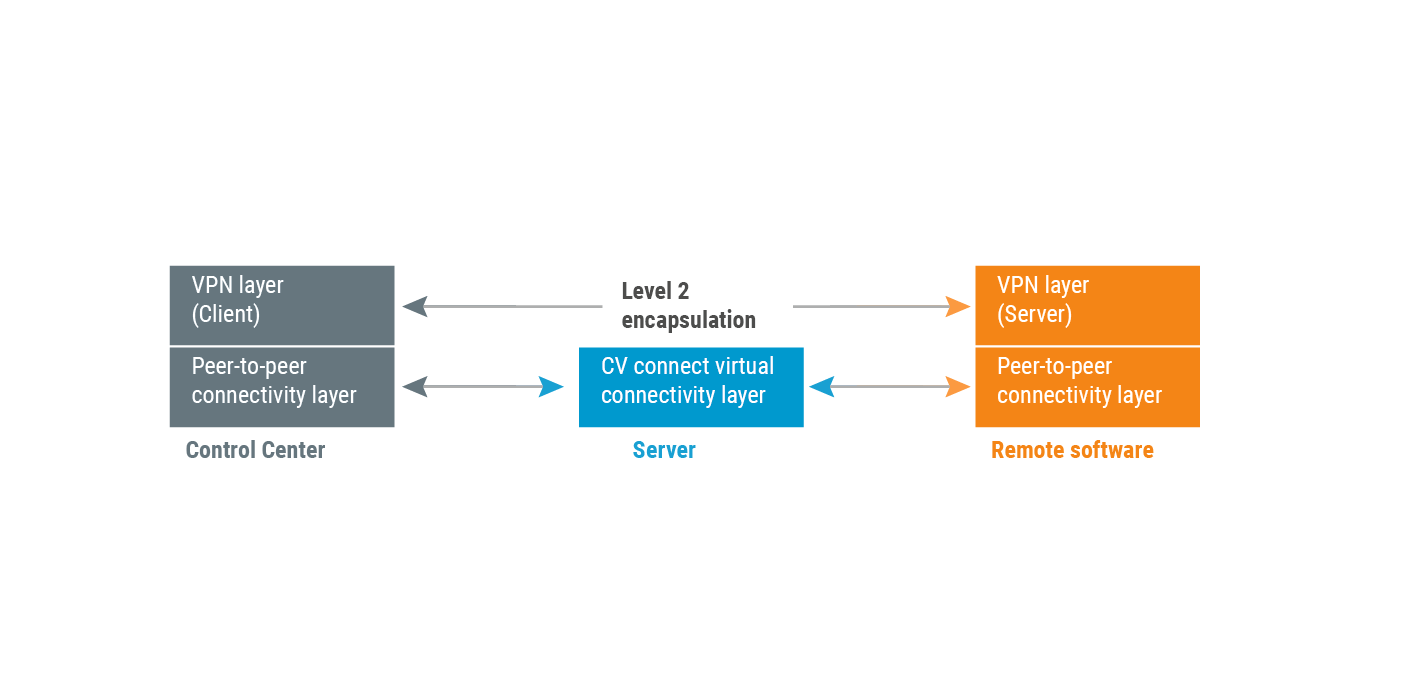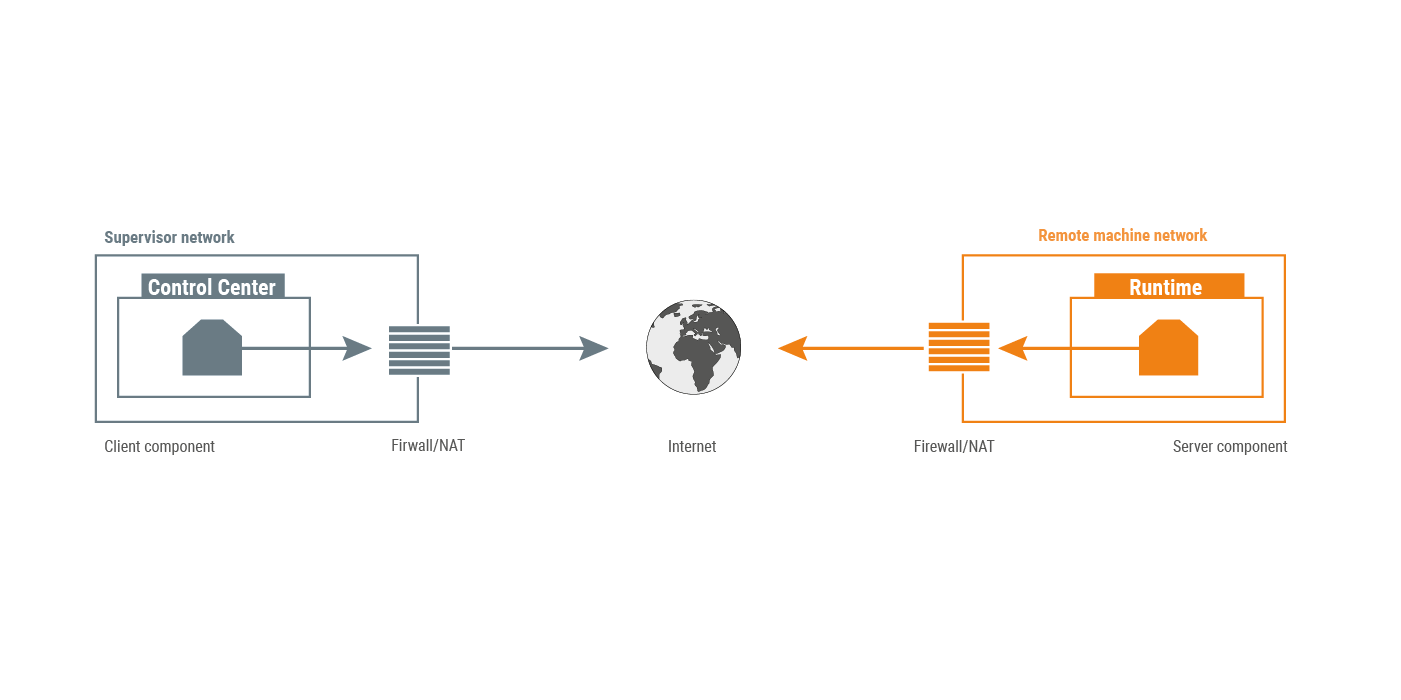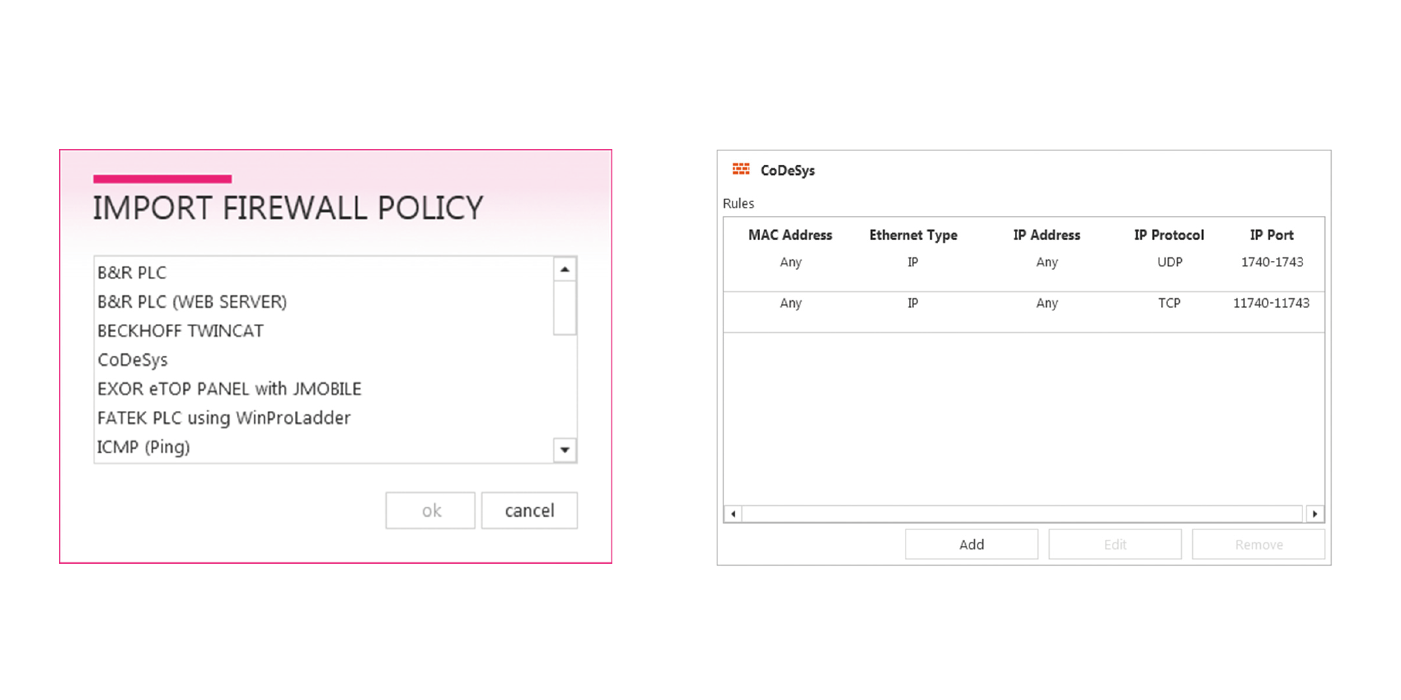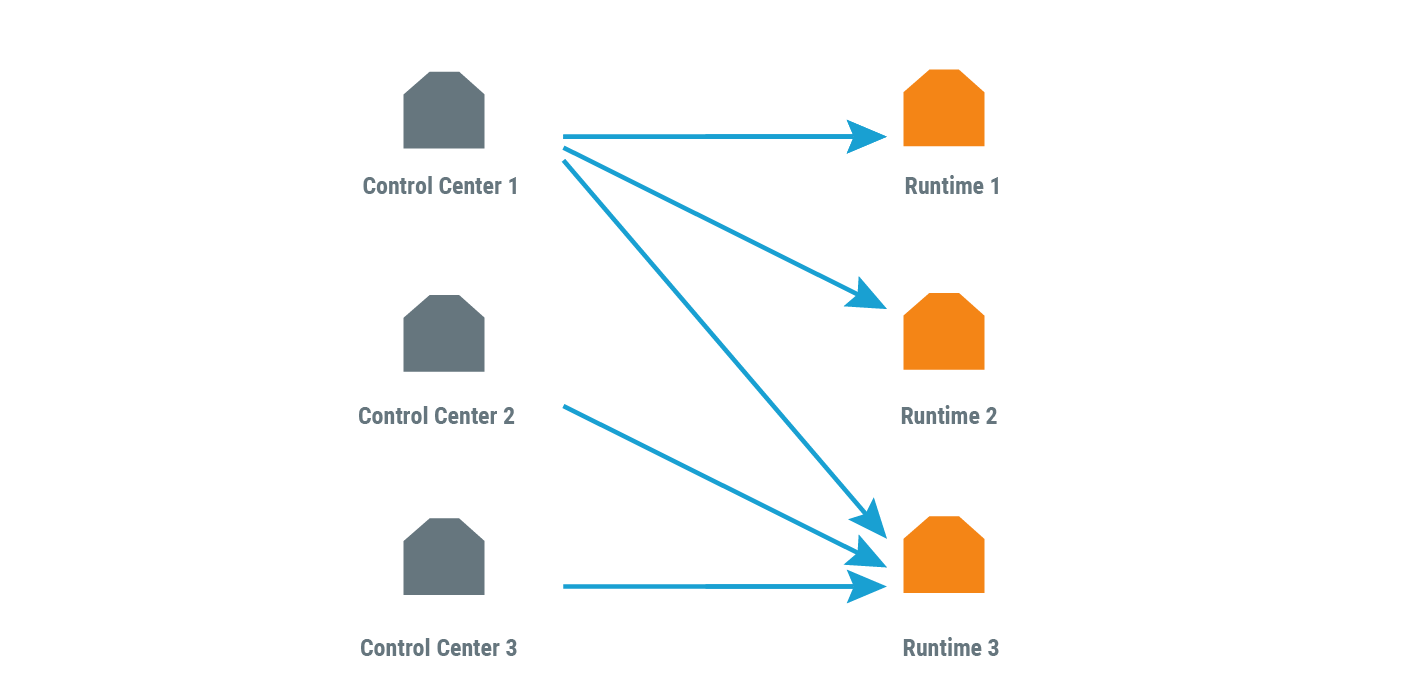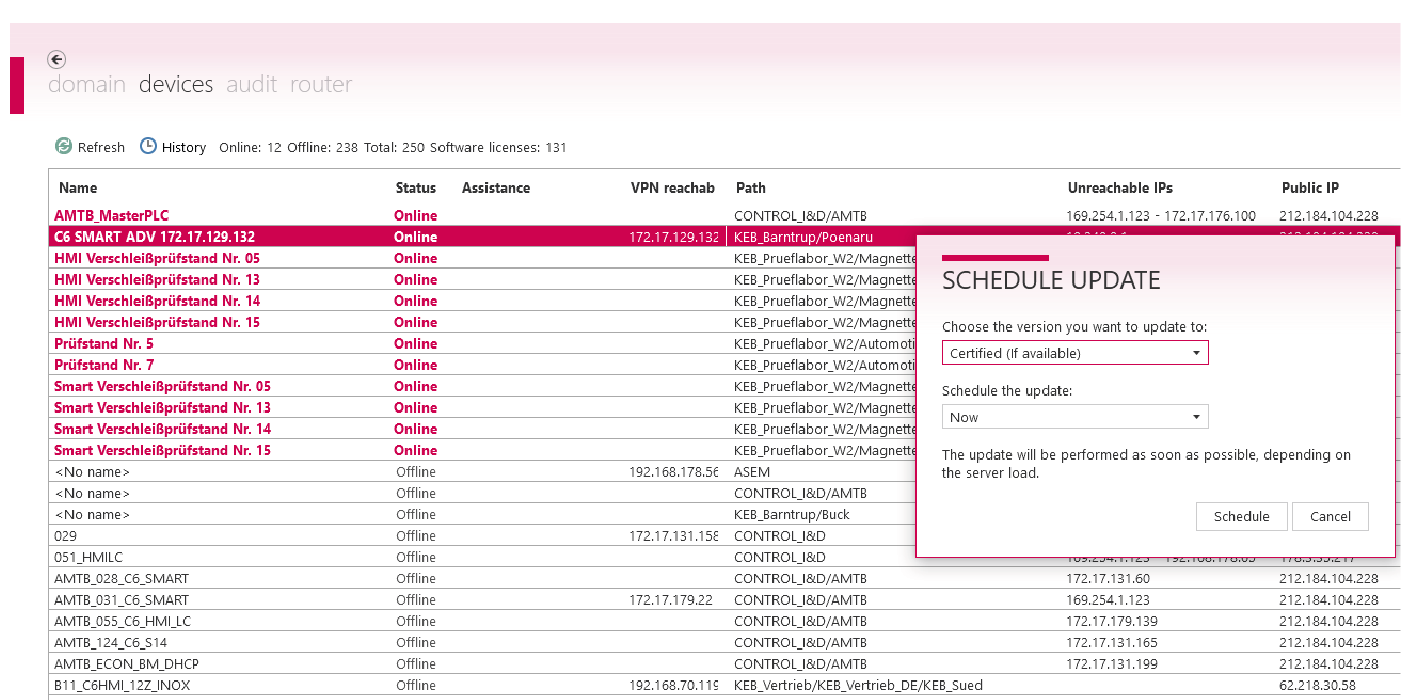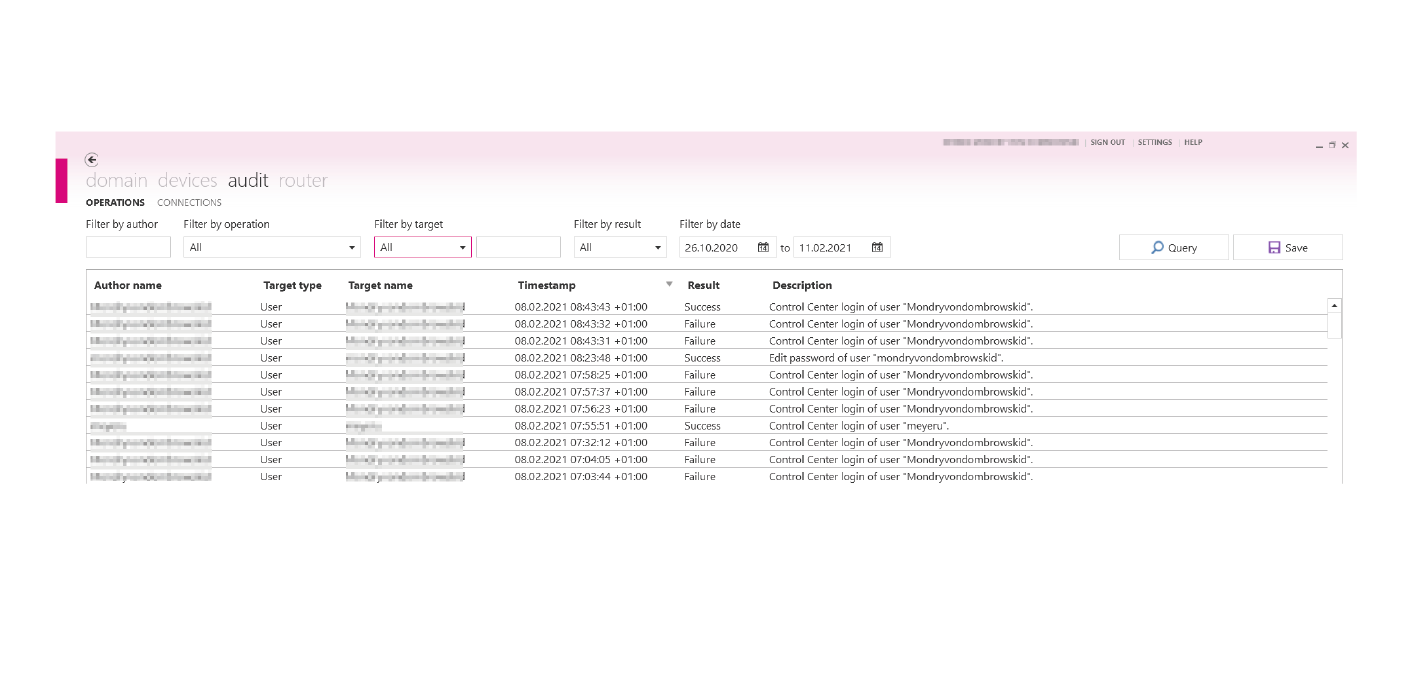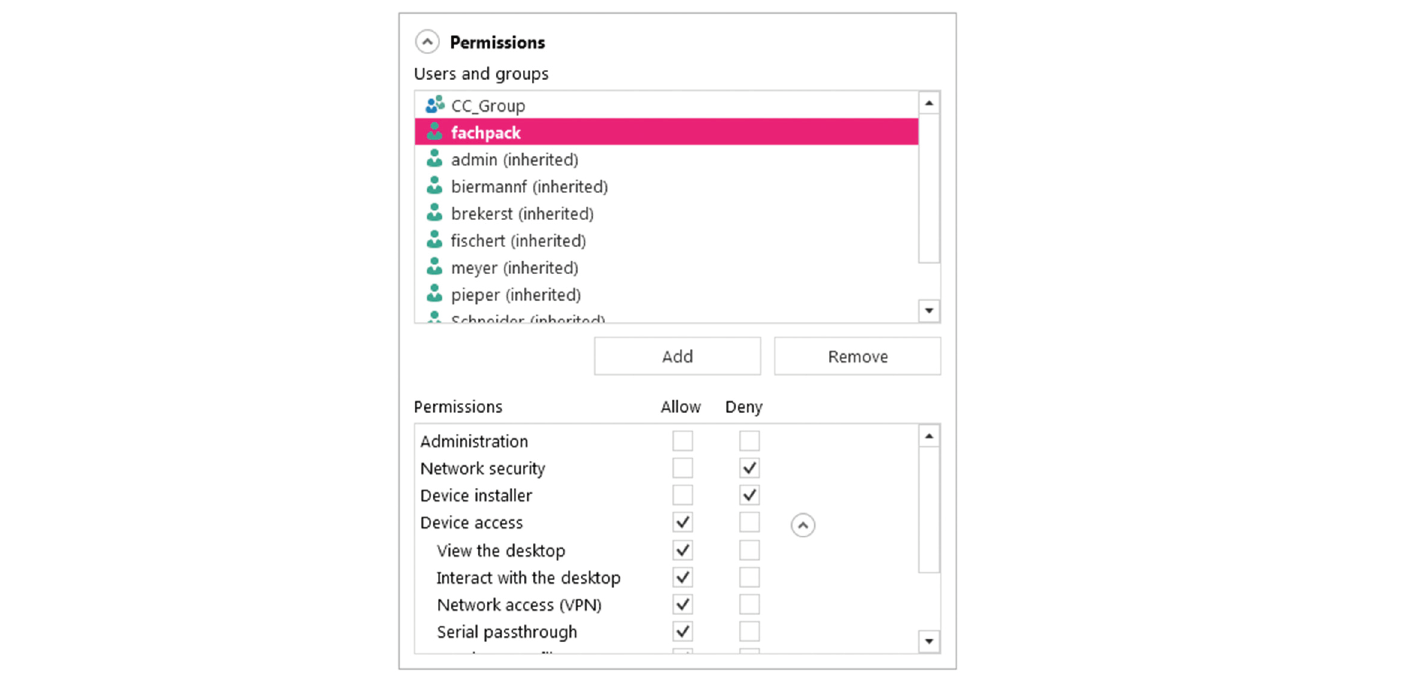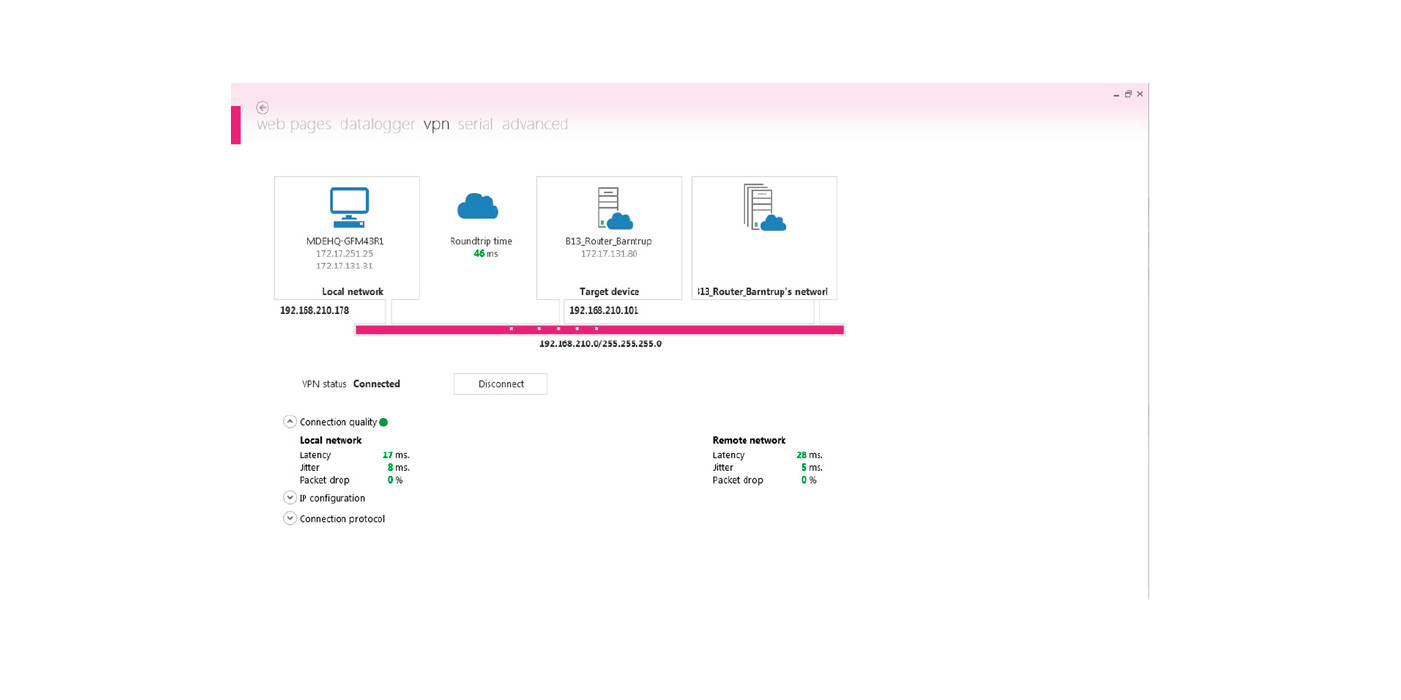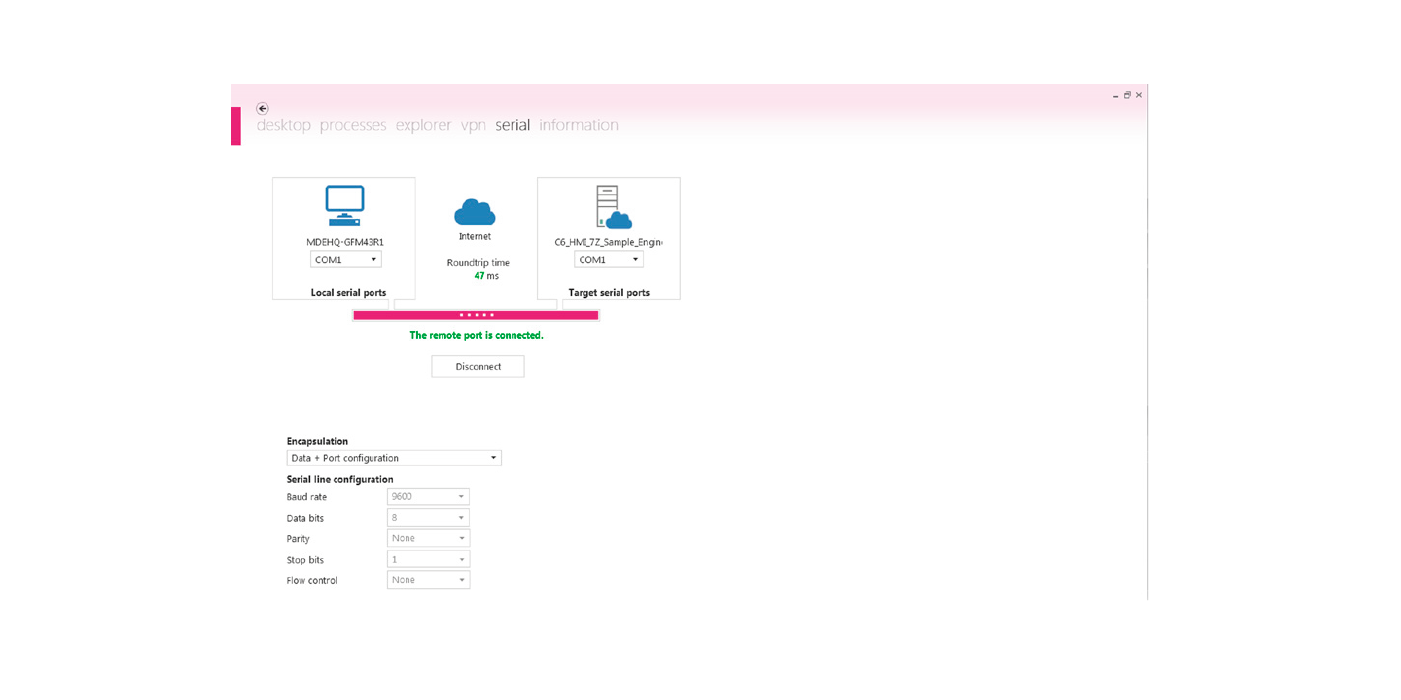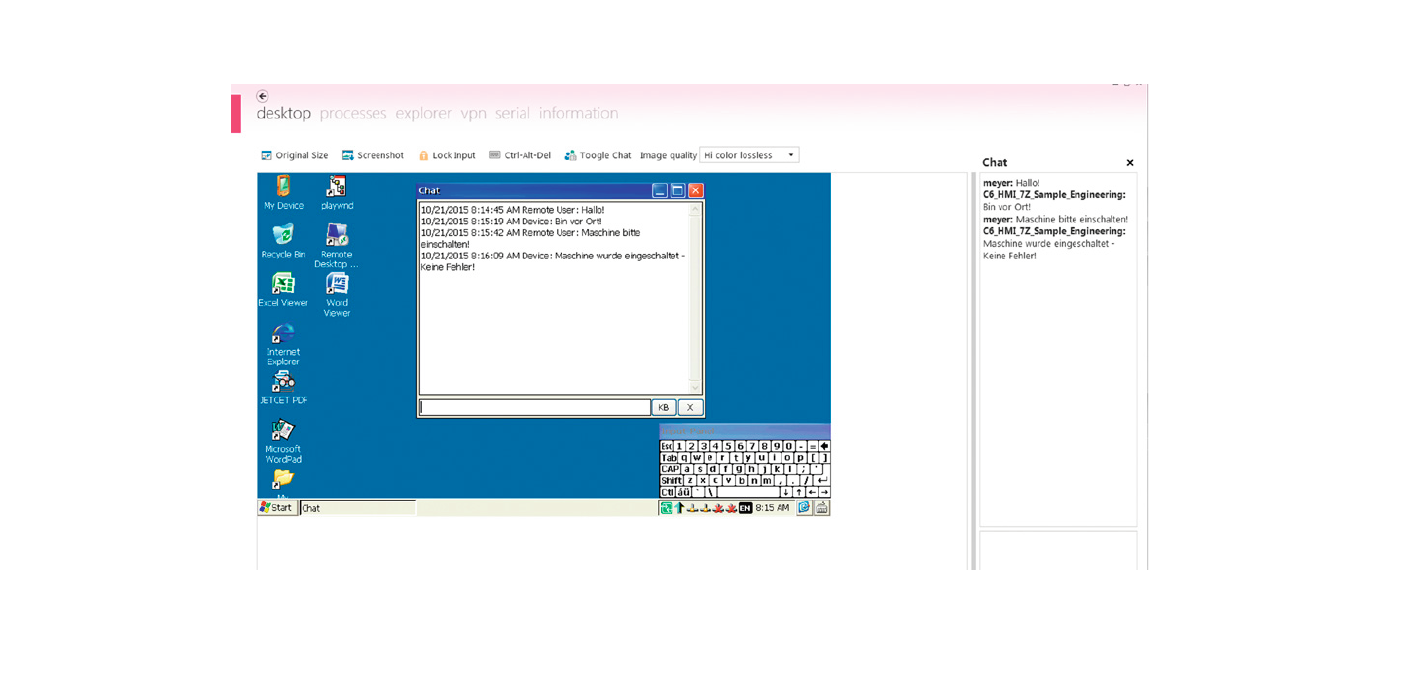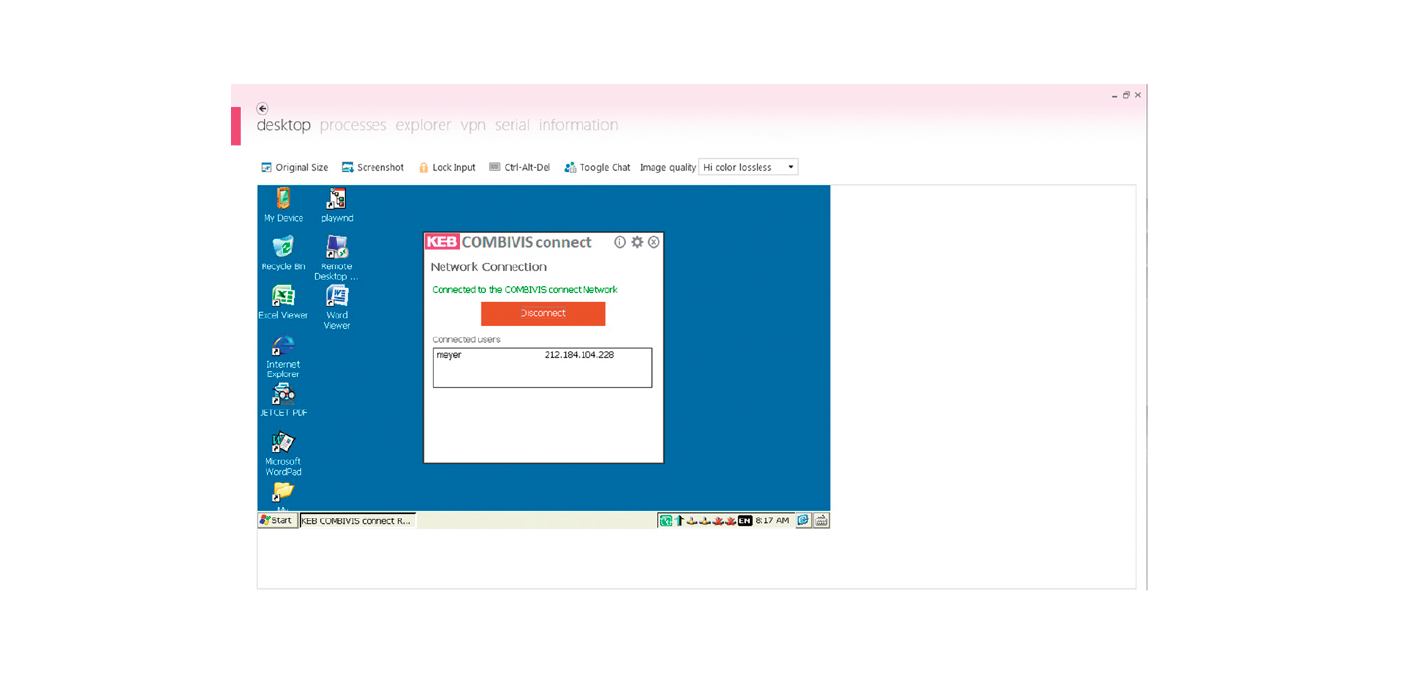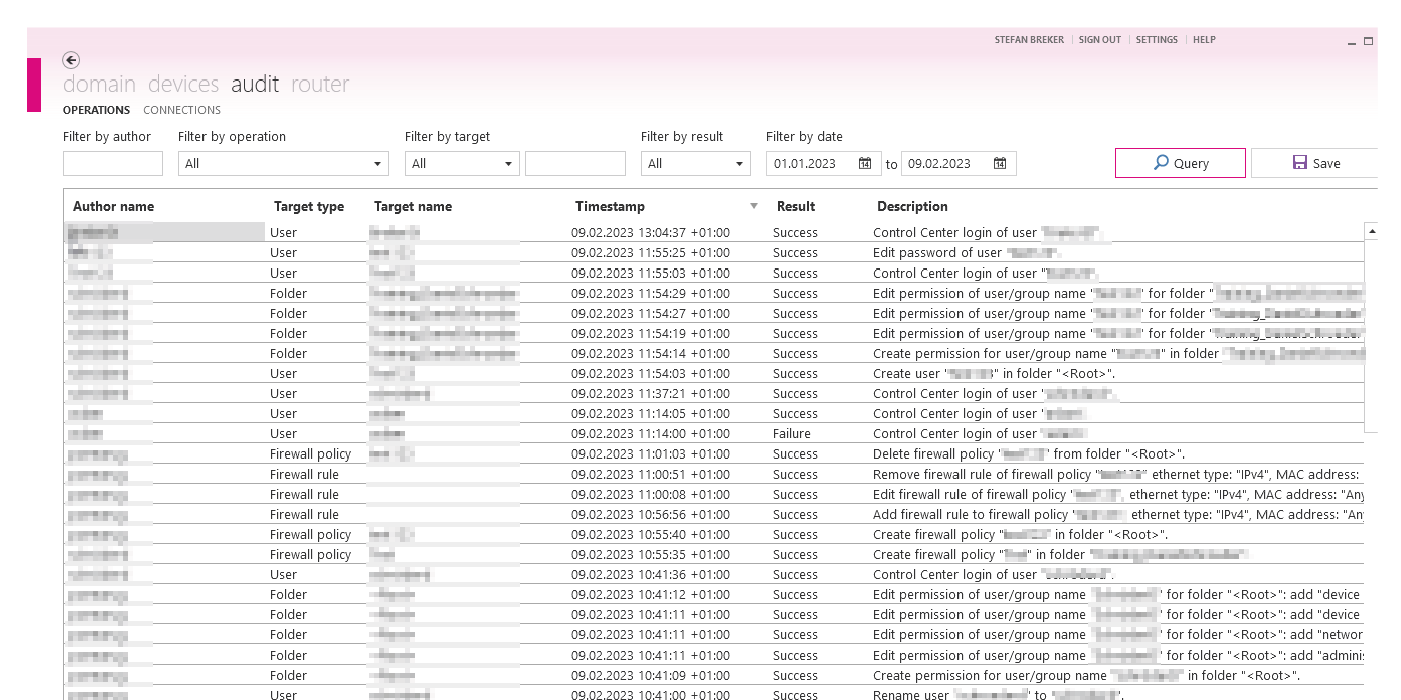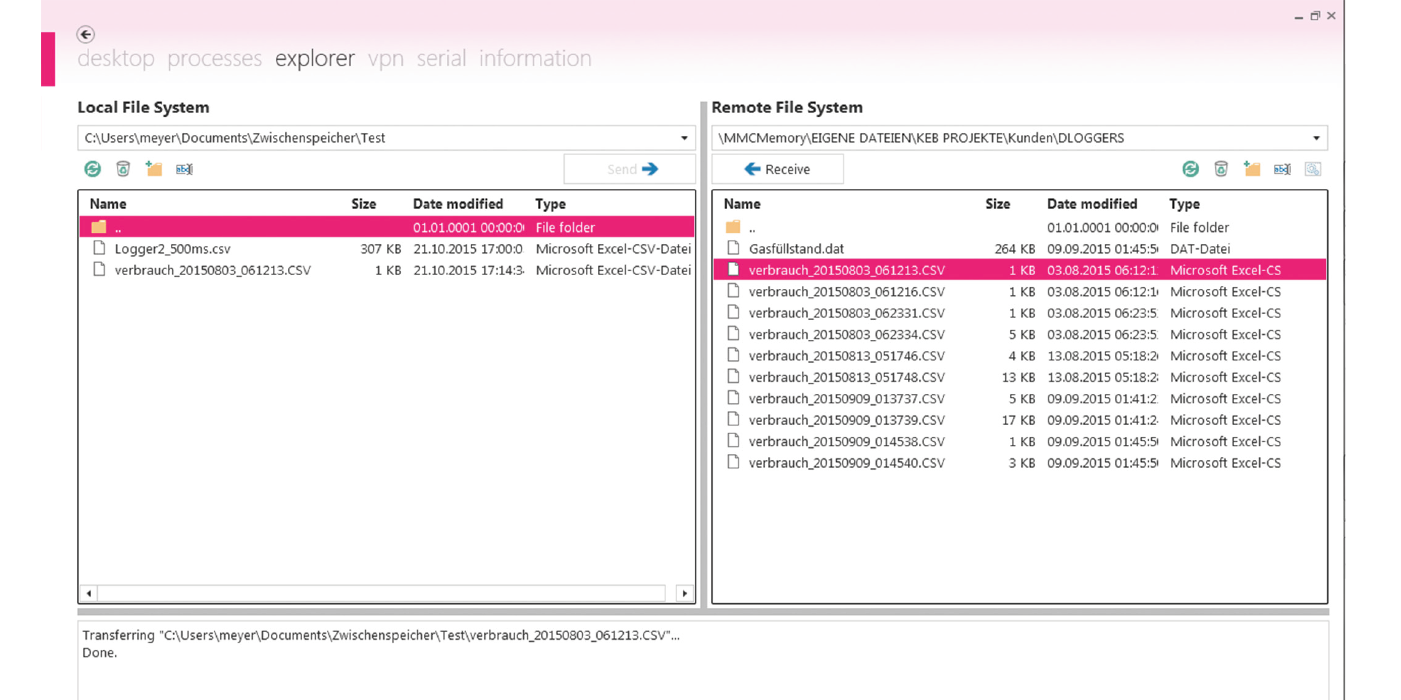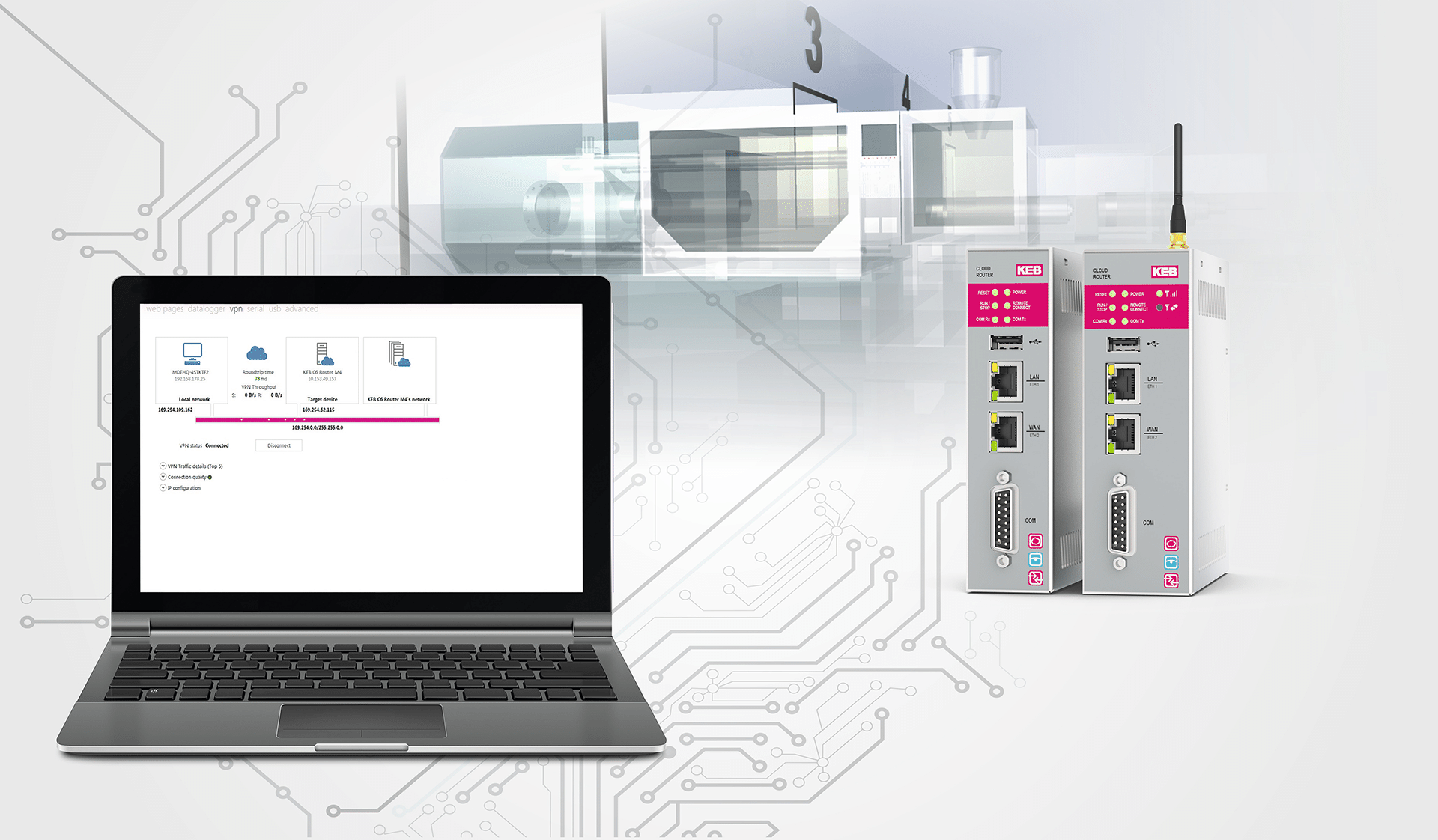Fernwartungsplattform
COMBIVIS connect
COMBIVIS connect ist eine Softwareplattform für die Remote-Unterstützung. Sie erlaubt den Fernzugriff auf die weltweit installierten Systeme und Maschinen, mit dem großen Vorteil, dass auf alle Daten und Programme zugegriffen werden kann. Vom heimischen Büro aus kann so gearbeitet werden, als ob man vor Ort an der Maschine stehen würde. Damit entfallen Reisen und Reisekosten. Mit ihr lässt sich die Automatisierung von Maschinen und Anlagen aus der Ferne überwachen und steuern. Die sichere Fernwartungsplattform COMBIVIS connect sorgt für optimale Servicebedingungen in einem modernen Automatisierungssystem. Über eine sichere Ende-zu-Ende Verbindung sind die Systeme einfach per Fernzugriff erreichbar.
Highlights
- Remote-Desktop oder VPN Verbindung mit KEB-Gerätereihen, auf denen COMBIVIS connect installiert ist
- Programmierung, Fehlersuche und Aktualisierung von Projekten, ebenfalls auf Geräten anderer Hersteller, die sich im gleichen Maschinennetzwerk befinden
- End-to-End VPN-Verbindung zwischen Anwender PC und dem zu fernwartenden System
- Redundante und verteilte Server-Architektur gewährleistet Zuverlässigkeit und Übertragungsstabilität
- Zertifizierte Sicherheit nach IEC 62443
- Direkter Dateienaustausch zwischen lokalem PC und entferntem Gerät
- Multi-Client Funktionalität unterstützt mehrere gleichzeitige Verbindungen von z.B. verschiedenen Technikern
- Innerhalb Ihrer eigenen Domain gibt es keine Limits in puncto Benutzer- und Geräteanzahl
Spezifikation der COMBIVIS connect Komponenten
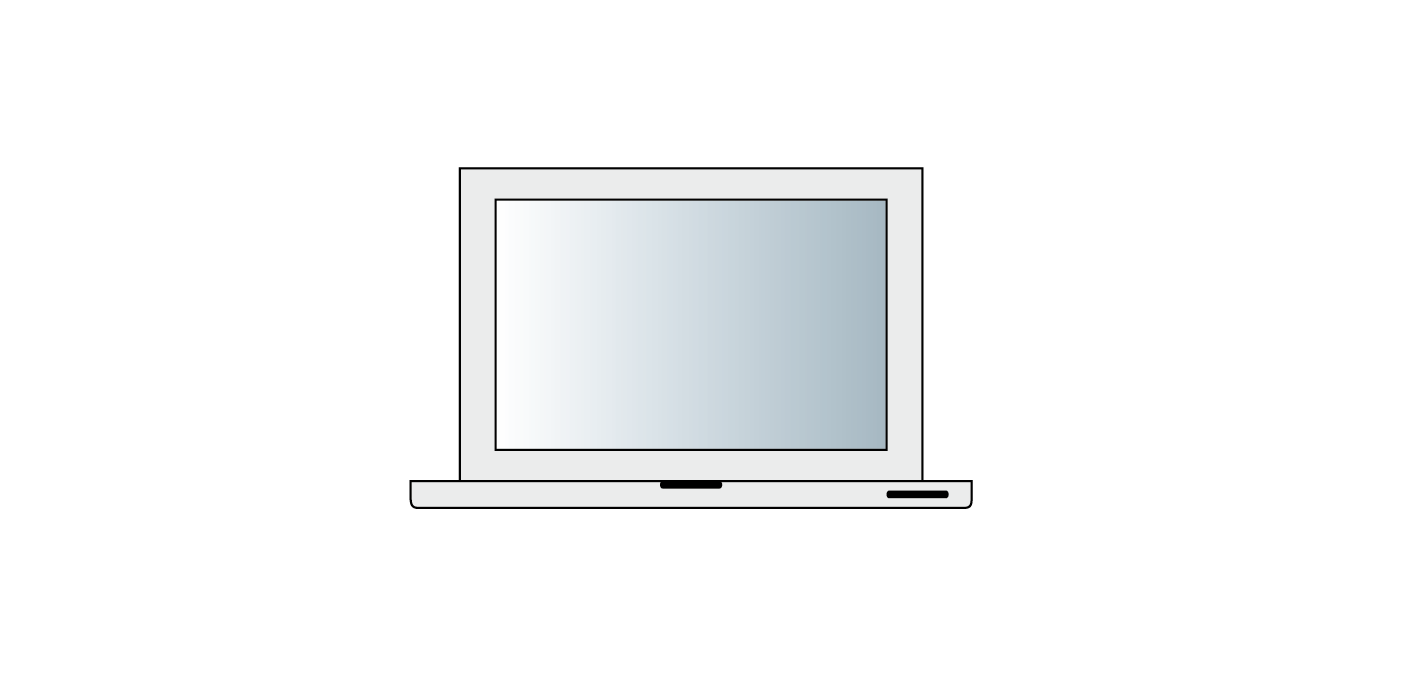
CONTROL CENTER
Das Control-Center ist die „Client“-Software und wird auf dem Servicecomputer installiert. Es ermöglicht die Verwaltung von Domain-Ressourcen und registriert die Geräte in der betreffenden Domain. Es erlaubt die Verbindung zu einem bestimmten Gerät, instanziiert VPNs, Desktop-Verbindung, verwaltet virtuelle serielle Ports und ermöglicht den Dateiaustausch mit dem Remote-Explorer usw.
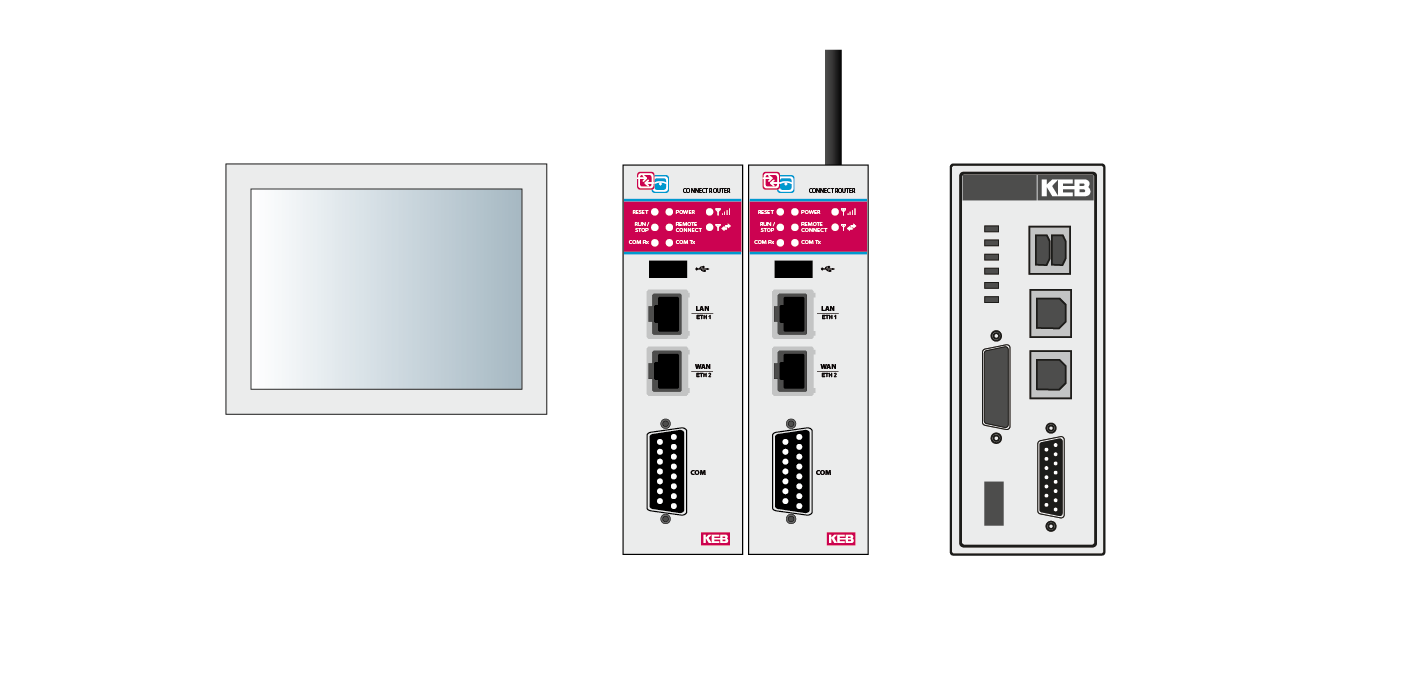
RUNTIME
COMBIVIS connect Runtime ist ein Dienstprogramm, das einen Remote-Zugriff auf die Geräte ermöglicht. Der Dienst läuft im Hintergrund und kann von der COMBIVIS connect Runtime Benutzeroberfläche oder der HMI-Anwendung durch Befehle in der Kommandozeile gesteuert werden. Er tritt als „Client“ gegenüber der Server-Infrastruktur auf. COMBIVIS connect Runtime ist für Embedded Systeme, „PC-basierte“ Systeme, aber auch für klassische HMI-Geräte verfügbar.
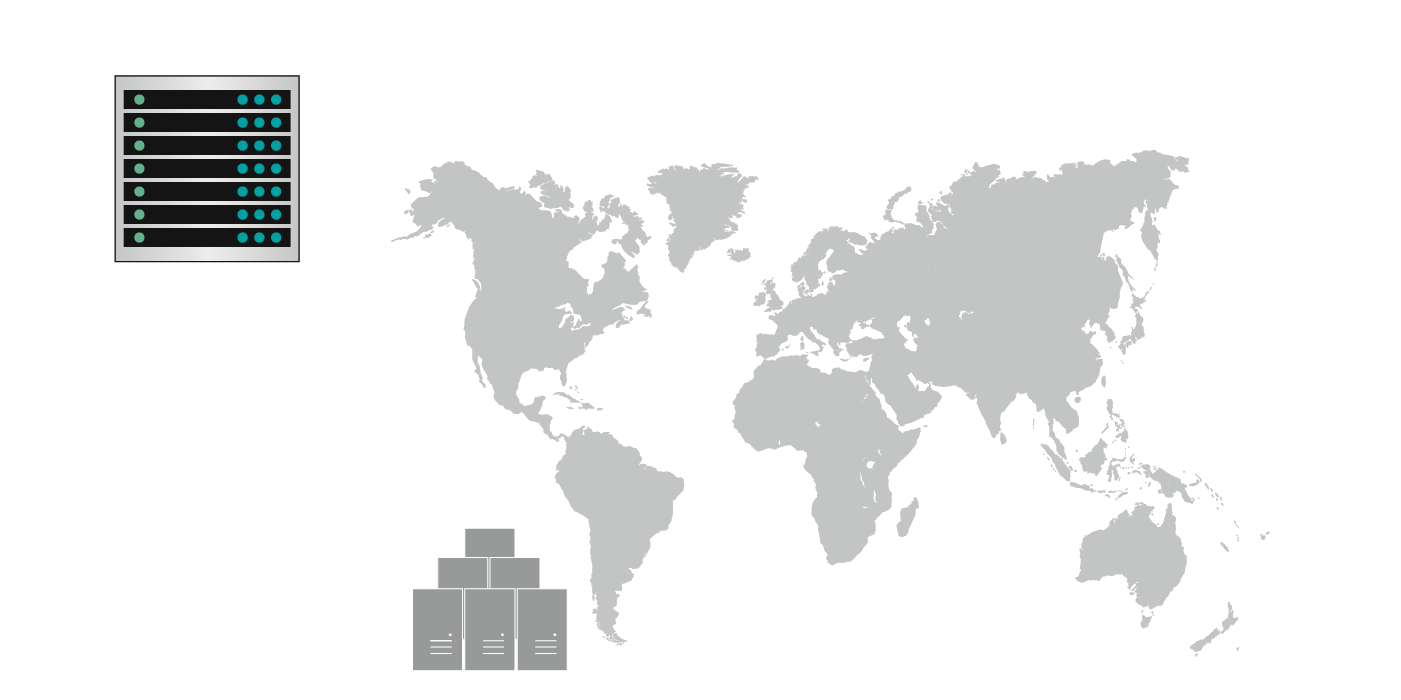
SERVER INFRASTRUKTUR
Die Server Infrastruktur unterstützt den Zugriff auf die Dienste und gewährleistet die sichere Verbindung zwischen den Systemen. Die Infrastruktur erlaubt die Authentifizierung der Control-Center-Benutzer, die Authentifizierung der Hardware-Systeme, auf denen die COMBIVIS connect Runtime installiert ist, das Wiederauffinden aller einer bestimmten Domain zugewiesenen Runtime-Systeme, das Erreichen der Remote-Geräte von Seiten der Control-Center-Clients und die Anwendung der den Gruppen und einzelnen Benutzern zugewiesenen Zugriffsrechte. Die Infrastruktur ist weltweit verteilt und bietet Redundanz- und „Fehlertoleranz“-Eigenschaften.

DOMAIN
Die Domain bildet das Unternehmenskonto ab. Dieses wird von der Infrastruktur des Servers gehostet. Aus logischer Sicht beinhaltet diese Struktur eine Gruppe von Geräten, Benutzern, Gruppen, Firewall-Regeln und Regeln, wie Berechtigungen anzuwenden sind. Die Domain gruppiert alle Remote-Geräte und gliedert sie in baumartig organisierten Ordnern. Zudem ist durch sie die Verwaltung von Zugriffsrechten für Benutzer möglich - keine Begrenzung der Anzahl an Usern und Geräten innerhalb einer Domäne.
Features COMBIVIS connect
Sicher geschütztes VPN
Die COMBIVIS connect Runtime enthält einen VPN-Server, der Remote-Verbindungen von Control-Center-Clients akzeptiert. Der COMBIVIS connect VPN arbeitet auf Level 2 (Data Link) und benötigt keine zusätzlichen Routingregeln. Remote-Geräte im Feld müssen nicht ihr Gateway ändern, um per Fernzugriff erreicht zu werden.
Das VPN stellt eine virtuelle Datenverbindung zwischen dem auf dem Leitstellenrechner installierten, virtuellen Netzwerkadapter und einer oder mehreren Netzwerkschnittstellen her, die auf dem Runtime-Gerät vorhanden sind und zuvor so konfiguriert wurden, dass sie über VPN erreichbar sind.
Zertifizierte Sicherheit
Bei COMBIVIS connect stehen Datenschutz und Datensicherheit an erster Stelle. Um dies zu unterstreichen, wurden die COMBIVIS connect Access Server, die C6 Router, das Control Center, sowie alle Runtimes ab Version 8 nach der internationalen Norm- IEC 62443- für Industrielle Kommunikationsnetze und IT-Sicherheit für Netze und Systeme zertifiziert.
Integrierte COMBIVIS connect Firewall
Die integrierte Firewall ermöglicht die Definition von Richtlinien für den VPN-Verkehr auf einfache Art und Weise, um die Sicherheit zu erhöhen und den Datenverkehr zwischen Runtime und Control-Center zu reduzieren. Die Konfiguration ähnelt dem der kommerziellen Firewall; der erste Schritt ist die Richtliniendefinition, während der letzte Schritt die Richtlinienanwendung ist. COMBIVIS connect verfügt über eine umfangreiche vordefinierte Richtlinienbibliothek, die auf Serverebene verfügbar ist und gepflegt wird. Sie kann innerhalb der Domain angewendet werden.
Update-Funktion
Die neue Update-Funktion ermöglicht die Runtime der Geräte – ohne einen zeitintensiven Serviceeinsatz – bequem per Fernwartung zu aktualisieren. Bestehende Gerätegruppen können so direkt von aktualisierten Sicherheitsfunktionen profitieren.
Der System-Administrator hat die volle Kontrolle über alle Softwareupdates. Gerät, Update-Typ und Zeitpunkt können individuell geplant werden. So können zur Arbeitszeit bereits relevante Updates voraktiviert werden, um diese z.B. während einer Produktionspause am Wochenende einzuspielen.
Audit der Zugriffsaktivitäten
COMBIVIS connect erfasst und speichert alle entfernten Zugriffsaktivitäten auf der jeweiligen Domain. Netzwerkadministratoren haben den vollen Überblick, wer wie lange an einem Projekt gearbeitet hat. Der daraus ablesbare zeitliche Aufwand lässt sich zum Beispiel für die spätere Rechnungsstellung eines After-Sales-Services nutzen.
Die genaue Zusammenfassung durchgeführter Aufträge durch Angabe von Bediener, Remote-PC und Verbindungszeit gibt einen transparenten Tätigkeitsnachweis für Ihren Endkunden.
Verwaltungs- / Zugangsberechtigung
Mit COMBIVIS connect lässt sich eine unbegrenzte Anzahl von Benutzern, Benutzergruppen und Geräten mit jeweils unterschiedlichen Regeln für den Zugang definieren. Berechtigungen sind dabei vom Ordner bis hin zum einzelnen Gerät flexibel konfigurierbar.
- Ordner- und Benutzermanagement durch Administrator
- Device Installer für die Einbindung neuer Geräte in die Domain
- Network Security zur Konfiguration eigener Firewall–Regeln
- Device-Access als Grundlage für Remote-Sitzungen
Die Vorteile:
- Benutzer können ihre eigene Organisationsstruktur erstellen und verwalten
- Flexible und kontrollierte Möglichkeit, alle Kunden weltweit zu erreichen
- Ausschließlich berechtigtes Personal erhält den gesicherten und strukturierten Zugriff auf entfernte Geräte
Sichere VPN Verbindung
COMBIVIS connect installiert automatisch einen VPN-Adapter auf dem Control Center PC. Der virtuelle Ethernet-Adapter arbeitet als VPN-Client und erhält vom entfernten Gerät (VPN-Server) eine IP-Adresse aus dem vorhandenen VPN-Netzwerk. Es herrscht eine direkte „End-To-End“-Verbindung zwischen den Kommunikationspartnern.
Virtuelle serielle Verbindung
COMBIVIS connect installiert automatisch einen virtuellen seriellen Adapter auf dem Control Center PC. Der virtuelle serielle Port des Control Center PCs lässt sich auf einen physikalisch vorhandenen Port des entfernten Gerätes mappen. Der serielle Durchreichmodus gibt Gelegenheit zur seriellen Kommunikation via RS232, RS422, RS485 oder MPI.
Chat zwischen lokalen und entfernten PCs
Damit sich wichtige Informationen in einem Projekt schnell austauschen lassen, hat KEB die Fernwartungslösung mit einer Chat-Funktion ausgestattet. Sie ermöglicht die unmittelbare Kommunikation da der Mitarbeiter am CONTROL Center direkt über das Fernwartungsnetzwerk mit dem Remote-Techniker vor Ort im Live-Chat verbunden ist.
Geräteverwaltung
C6 IPCs und C6 HMIs mit COMBIVIS connect Runtime lassen sich anhand ihrer ID und eines Passworts in eine Domain einbinden und mit ihrer Seriennummer registrieren. Damit werden die Registrierungen unter weiteren Domains ausgeschlossen. Die Zugriffsregeln reichen bis in die Geräteebene hinein.
Datenaustausch mit entfernten Geräten
Mit dem Feature „Explorer“ können Sie Dateien vom und zum Remote-Gerät über eine Benutzeroberfläche wie beim Windows Explorer kopieren. Es wird ein Fenster mit zwei Bereichen dargestellt: Der linke Bereich zeigt die Dateien des lokalen Computers, der rechte Bereich die Übersicht des Remote-Geräts an. Es ist möglich, Dateien von Remote-Geräten zu lokalen Computern oder umgekehrt zu kopieren, indem Sie einfach die Dateien auswählen und auf „Senden“ oder „Empfangen“ klicken.
FUNKTIONEN COMBIVIS connect
Zielführende Fernwartungsaktivitäten
| Überwachung und Inbetriebnahme von entfernten Geräten |
| Zugriff, Fehlersuche und Programmierung von Steuerungen- und Automationsgeräten |
| Präventive und vorausschauende Instandhaltung |
| Aktualisierungen und Änderungen von Software-Anwendungen auf entfernten Steuerungen |
| Zugriff auf Ethernet- und serielle Subnetzwerke |
Überzeugende Fernwartungsmerkmale
| Erhältlich für Win 32 und Win CE Plattform |
| Keine zusätzliche Hardware erforderlich |
| Benutzt die vorhandene Internetverbindung |
| Entfernte PCs benötigen keine weiteren Dienste (VNC, FTP Server, usw.) |
| Einfache und benutzerfreundliche Oberfläche, einfaches Setup |
| SSL/TLS Protokoll, Verschlüsselung und Zertifikate |
| Sicher und schnell durch „end-to-end“ VPN |
| Automatische Verbindung zum ersten freien «Relay Server» mit der kürzesten Wartezeit |
| Multi-Client Runtime |
Innovative Funktionseigenschaften
| Remote Desktop mit Multi-Monitor-Support |
| Remote Explorer |
| Chat, Screenshot, Task Manager, Statistik |
| VPN zum Remote PC |
| VPN mit Zugriff auf das Ethernet-Subnetzwerk von Remote-Geräten |
| Virtuelle serielle Schnittstelle |
| Domain-Erstellung, hierachische Profilierung der Benutzer und Remote-PCs |
| Automatische Verbindungsherstellung nach Neustart der Remote-PCs |
| Rechtevergabe für Benutzer und Benutzergruppen |
| Zuordnung von Firewall-Regeln auf Ordner- und Geräte-Ebene |
COMBIVIS connect RUNTIME
| Remote-Desktop (auch Mehrfach-Sitzungen mit Windows Server), |
| Datei & Task-Management, Chat, Screenshot |
| VPN bis zum Remote System |
| VPN mit Zugriff auf Ethernet des Remote-Systems |
| VPN mit Zugriff auf das Subnetz der seriellen Schnittstelle des Remote-Systems |
| Integrierte Firewall |
| API für die Schnittstelle mit firmeneigenen Software-Anwendungen |
| Dauer-Log Runtime-Operationen |
| Mehrfach-Verbindungen von verschiedenen Control Centern |
| Erstellung der Domain, strukturierte Organisation der Benutzer und der Remote-PCs |
| Support für die Internetverbindung via PROXY für Control Center und Runtime |
| Betrieb im lokalen Netz, ohne Lizenz |
| Support für die Kontrolle der Runtime mit automatischer Verwaltung der Beendigung und des Neustarts des Runtime Dienstes |
Dokumentation
Change log
Audit of access activities
13.2.207
Changes:
- Update COMBIVIS HMI Runtime version to 5.1.1183.128 in COMBIVIS connect Router.
- General improvements of the user interface of the COMBIVIS connect Tools. COMBIVIS connect Tools allow you to transfer files and folders over the VPN channel, open an advance remote desktop connection and list the running processes. The Runtime Win32 has a new user interface, similar to the COMBIVIS connect Tools, to make the setup operation as easy and straightforward as possible.
Fixes:
- When you were connecting with the remote desk in some cases only a white screen appeared.
- You cannot open a VPN channel or display the remote desktop while in demo period.
- Fixed management of the Runtime CLI argument –requestAssistance.
12.1.044
Changes:
- An administrator can change the permissions of other users limited to the rights he has been granted.
- An administrator can’t change his own permissions.
- Add a notification to the Control Center when a user on the device side drops the connection in the “Require User Authorization” scenario.
- Update filter driver to latest version (3.2.25) to have a better control of network packets (only Runtime Win32).
- Add the status of the network interfaces to the log.
- Update COMBIVIS HMI Runtime version to 5.1.1183.94 in COMBIVIS connect Router.
- The CLI has been completely redesigned and extended with new parameters and output codes.
Fixes:
- Fixed slow download of small files from COMBIVIS connect Runtime using Control Center SDK.
- File transfer permission didn’t work when using keyboard shortcuts.
- COMBIVIS connectRuntimeCli had to be called using mono and the full path; now you can call it without specify the full path and without mono.
- Tree expansion observed after a filter removal was inconsistent with tree expansion observed before filter application.
- Some columns of the devices grid could not be exported by using the clipboard.
11.8.025
Changes:
- When opening an assistance request without providing the required parameters, a form on the Runtime UI is opened to enter these parameters.
- Add the new application COMBIVISconnectRuntimeCli.exe that joins the existing one to have a better control of the parameters passed via command line.
Fixes:
- Sometimes, after rebooting the device, the initialization of the modem did not complete successfully (Only L1,L2,L3 and L4 Router).
- The Runtime command line option -showKeyboard was not working on Windows 10 systems.
- Assistance request details were not visible to non-administrator users.
- Participants list was not not correctly populated for the last connected Control Center.
- Tree expansion observed after a filter removal was inconsistent with tree expansion observed before filter application.
- A user with only read file permission could not see Control Center Explorer tab.
- The multicast packets and some broadcast packets were not sent to the Control Center throught the VPN.
- The deny of the “Access users” permission didn’t set the deny of the “Manage users” permission.
- The remote desktop of a RPD session was wrong if it was opened in a non-landascape display.
- Control Center could lose its configuration after a reboot or logout performed while it was active.
- The chat window on Windows CE systems was not shown on top of other windows.
- The multicast packets and some broadcast packets were not sent to the Control Center throught the VPN.
- If the chat window has been minimized, it is not brought back to the foreground if a new message is received. (only for Win32 Runtime).
- Remote device’s processes were not correctly ordered by CPU and memory usage.
11.6.041
Changes:
- It is possible to send a request for assistance directly from the field through the COMBIVIS connect Runtime to a set of users defined in Control Center. Users will be notified by a warning message or by e-mail (available only for Win32 Runtime).
- Change Remote Desktop sessions info order and improve responsiveness of remote desktop window on COMBIVIS connect Control Center.
- Add filters to view online devices and devices with an active support request.
- The colors used to indicate online and offline devices have changed.
- Add the command line option -version to the COMBIVIS connect Runtime.
Fixes:
- The exit code of COMBIVIS connectRuntime.exe called with a command line option was not correct if called from an elevated process.
- Fixed minor bugs related to the support request.
- Remote desktop with multiple monitors sometimes did not work correctly, showing a blank screen due to a problem on Runtime (Windows 10 only).
- Control Center wrongly displayed warnings about the COMBIVIS cloud service.
- It was not possible to set TimeZone UTC+09:00 Seoul (only C6 Linux Router devices).
11.4.019
Fixes:
- a bug in the reconnection mechanism that avoided to the runtime to reconnect immediately and wait for 24 days.
11.4.016
Changes:
- You can open a VPN channel with a network configured with link-local addresses (169.254.0.0/16)
- It is no longer possible to use the COMBIVIS connect Control Center SDK with domains created after 2019/11/1, whereas it is still possible with domains created before that date.
- The setup of the Control Center adds a desktop shortcut.
Fixes:
- a bug in the reconnection mechanism that avoided to the runtime to reconnect immediately and wait for 24 days.
- The non-ascii characters of an SMS sent via COMBIVIS studio HMI were not handled correctly (only C6 Router E2, M2 devices).
- When a query in the connection audit does not return any results, a dialog notifies it, as it happens for the administration audit.
- In the Information tab, the indication of the operating system of a device may not be correct, because it was mistakenly reported as 32 bits, for 64-bit systems.
- The automatic APN selection mechanism caused an error when completing a full cycle of attempts without finding a valid APN (only C6 Linux Router devices).
11.3.030
Fixes:
- Some functionalities, like user access data recovery, product news an update notifications did not work if a proxy was configured on Control Center.
11.3.029
Fixes:
- Some packets sent via remote serial port were corrupted (only C6 Linux Router devices).
11.3.028
Fixes:
- A potential bug in the bootloader, in case of an error in reading the boot variables, could lead to the overwriting of these variables (Only C6 Router E1, M1, E2, M2, E3, L3, K3, E4, L4, K4).
11.2.026
Fixes:
- The list of connected supervisors was not updated correctly after a disconnection made by the user (Runtime WinCE only).
11.2.024
Changes:
- Add the automatic search feature of modem connection parameters: APN, Username, and Password (only C6 Linux Router devices).
11.1.040
Fixes:
- Control Center opened an error window when it failed to retrieve the news feed. The window has been removed in favor of an error message written directly in the news area.
- It was no longer possible to connect to devices using the Control Center SDK.
11.1.037
Changes:
- Add support for new license COMBIVIS connect PRO ROUTER
11.1.031
Fixes:
- NAT rules were not applied if their number was above a certain threshold (only C6 Linux Router devices)
11.1.027
Fixes:
- The message “The VPN module is not installed” was visible on the Runtime user interface under tab VPN even if it was installed correctly (only Runtime Win32).
- connection list pane on Runtime was not draggable clicking on the icon (only Runtime Win32).
11.1.021
Changes:
- Through Control Center you can enable a new option that allows you to request an explicit authorization on the Runtime side every time you open a VPN session or a remote desktop session. This function is only available for Windows systems (Win32).
11.0.054
Changes:
- The update process from a version prior to 9 to a later version is less prone to errors and there are new logs that facilitate the detection of any errors.
Fixes:
- The Run/Stop LED remained off when a Router with a plugged USB stick containing an invalid configuration file was powered on (only C6 Linux Router devices).
11.0.049
Changes:
- You can share USB over VPN. Now you can access your remote USB-connected devices directly from Control Center; available with COMBIVIS connect Runtimes for Windows and Linux ARM-based systems.
- The latest COMBIVIS connect news are now shown on the login page of Control Center. By clicking on the title of a news it is possible to see the full content on the website.
- Control Center has a new user manual format, that can be accessed either online (from the Help link on the top menu bar) or offline (from the Windows Start menu).
- It is possible to open multiple instances of Control Center on the same PC, one for each user session.
- The file that includes latest CA certificates is up-to-date.
- Internet connectivity configuration is hidden if the modem is not present (only C6 Linux Router devices)
- Add two command line options to COMBIVIS connect Runtime to get ID and password in case of an anonymous device.
- The build number of the operating system is now visible in Control Center and in the configuration web page (only C6 Router E1, M1, E2, M2, E3, L3, K3, E4, L4, K4).
- Updated COMBIVIS studio HMI Runtime to 5.0.1183.56 in COMBIVIS connect Router.
Fixes:
- In rare cases, after a reboot, the NAND could be corrupted (only C6 Router E1, M1, E2, M2, E3, L3, K3, E4, L4, K4).
- It was not possible from the Control Center to export a router configuration via USB if the Hostname field was invalid.
- It was not possible to set a network mask using values other than 255 and 0 (only C6 Linux Router devices).
- After each restart, the "Date and Time" configuration was applied, even if not necessary (only C6 Linux Router devices).
- In Control Center when you clicked on a user to view their details, a scrollbar could be shown even if the details page was empty.
- The 'Devices' window didn't show the total number of devices correctly.
- In Control Center the password field was not cleared when an user logged out from the COMBIVIS connect Domain.
- Control Center Administration Audit reported multiple entries when an admin forced password change and two-factor authentication.
- Control Center did not correctly display the operating system version if it was later than Windows Vista.
- Timestamps in Administration Audit were not in local time.
- In some cases the table in the Devices tab was drawn with the columns too narrow and was unreadable
10.8.068
Changes:
- Added the possibility to configure via LAN Discovery and USB the fields hostname, web server binding, time synchronization mode, NTP server and time zone settings. Those fields are available only for C6 Linux Router devices.
10.8.067
Changes:
- The configuration web page has a completely redesigned layout. (only C6 Linux Router devices)
- It is possible to activate the web server on specific network interfaces (only C6 Linux Router devices).
10.7.066
Fixes:
- It was not possible to upgrade the C6 Linux Router devices from a certified or stable version to the latest beta version.
10.7.064
Changes:
- You can subscribe to a channel to check for Control Center updates. The available channels are : Certified, Stable and Beta. Downgrade support has been introduced in Control Center to allow users to try new versions of Control Center.
Fixes:
- Fixed the values of Available and Total disk space of a device in the Control Center Information tab
10.7.058
Changes:
- Changed C6 Linux Router update file name from COMBIVIS connectRouter2Update.img to C6 Linux Router_.img
- You can set the date/time manually or through an NTP server (only C6 Linux Router devices via configuration web page).
- You can assign a hostname to the COMBIVIS connect Router (only C6 Linux Router devices via configuration web page).
10.6.027
Fixes:
- In the Control Center, the notes of a device are correctly saved.
10.6.025
Changes:
- It is possible to force a user to activate the two-factor authentication. He will not be able to deactivate it until the administrator remove the enforcement.
- The HELP link on the Control Center user interface now opens the COMBIVIS connect online manual.
- After 60 minutes of failure to connect to the server, Control Center returns to the sign-in screen.
Fixes:
- In some cases, Control Center could show an error window containing HTML code instead of a string in a readable format.
- The administration audit logs miss the two-factor authentication operations.
- Added the ability to filter operations related to two-factor authentication in the audit window.
- You can reset the password for accessing the domain using IE11.
- Minor fixes to the two-factor authentication service.
- Under some circumstances the setup file could contain incorrect or missing values (only C6 Linux Router devices).
10.6.011
Fixes:
- In some cases the Router may enter an abnormal state in which the LEDs turn off and as a cascade effect trigger a restart.
10.6.010
Changes:
- Added the possibility to enable NAT to LAN by connecting to the router's Wi-Fi in Access Point mode.
- The Access Point Wi-Fi mode act as a DHCP server in order to automatically assign IP, gateway and DNS addresses.
Fixes:
- The Wi-Fi network freezes if a property of its configuration is changed using the web-based setup by accessing it via the IP address of the Wi-Fi network itself.
10.6.008
Changes:
- Added Two-factor authentication for Control Center users.
- Chat messages are now handled as a chat room. On the Control Center it is possible to know who else is connected and read all sent messages.
- The HELP link on the Control Center user interface now opens the COMBIVIS connect online manual.
10.4.019
Fixes:
- Updated COMBIVIS studio HMI Runtime version to 5.0.1183.41 in COMBIVIS connect Router.
10.4.016
Changes:
- Improved the Remote Desktop performance of the Runtime Win32 (from Windows 8 onward).
- The device name is now visible in the Runtime UI "Information" page.
- Added information on modem connection to the log before establishing a connection and before closing the connection.
Fixes:
- It was not possible to display a remote desktop where the screen was rotated 90 or 270 degres.
10.4.005
Fixes:
- Fixed DNAT translation when the IP address of the Router WAN network interface is not one of the conventional private networks IP addresses.
- Any white spaces at the beginning or end of the domain name and user name are ignored during the sign-in phase.
- The Control Center chat text can be copied to the clipboard.
- It was not possible to select a folder in the tree view from the third level onwards when the search filter was active.
10.3.007
Changes:
- It is possible to force the change of password at the first access to the domain both to a new user and to an existing user. The option can be enabled at the domain level, requiring all new created users to change passwords.
- The validation link expiration has been extended from 1 hour to 1 day.
- You can assign an e-mail to each domain user; email validation will allow you to access a number of new services including credential retrieval.
- Each user, after logging in to the domain, will be able to access a personal page where he can view and edit his profile.
- The domain administrator can have a different user name than "admin".
- The navigation of the upper menu in the Control Center has been changed to facilitate sign in/out and profile modification operations.
- The page with the domain data has been simplified.
- The right-hand box that displays the user's properties has been simplified.
Fixes:
- Fixed a problem with displaying the COMBIVIS studio HMI version on the Control Center in the Router configuration page that was truncated.
- Fixed a problem with displaying the license code on the Control Center that was truncated if it was too long.
- Fixed the auto scroll behavior while expanding the domain view items.
- Special characters are correctly exported in the CSV connection log.
- MAC address fields are cleared when adding a new MAC address to the ICS whitelist.
- Added a check on subnet mask when adding a static routing rule.
- Under some circumstances, the Control Center UI could freeze when the user signed out.
- [ControlCenterSDK] Fixed a crash that occured when disconnecting the VPN from a device.
- [ControlCenterSDK] Fixed a memory leak when closing a VPN connection.
- [ControlCenterSDK] Fixed a NullReferenceException when disposing the Domain after an interruption of the connection with the device.
- [ControlCenterSDK] Fixed repeated "Connection timed out" exceptions.
10.1.051
Fixes:
- Fixed an issue with the Device access that, in some cases, showed the remote display with a huge delay. The problem was especially visible with the devices that had a high resolution display (HD or higher) and the image quality was set to Hi Color Lossless (only WinCE Runtime and C6 Router E1, M1, E2, M2, E3, L3, K3, E4, L4, K4).
10.1.049
Fixes:
- Fixed a modem hang issue in case of no carrier (COMBIVIS connect Router devices).
10.1.048
Fixes:
- Fixed a hung after setting a date with year greater than 2037 (only C6 Linux Router devices).
- Fixed a problem with the LAN interface that could be unreachable after a factory restore (only C6 Linux Router devices).
- Fixed an update failure when scheduled with Control Center (only C6 Linux Router devices).
- Fixed the time value format in the COMBIVIS connect log file that was not UTC (only C6 Linux Router devices).
10.1.039
Fixes:
- Fixed a connection failure with remote serial port (only C6 Linux Router devices).
- The web configuration page of the Router C6 Linux Router could not always accessible over the LAN port, if the cable was not plugged at the boot time.
10.1.037
Changes:
- You can add static routing rules to a device so that they are automatically applied by the Control Center in VPN connections.
Fixes:
- Fixed a problem with the VPN configuration of the Router in case the IP list is empty (web only).
- Fixed a visualization issue of the logs when running two file transfers simultaneously in Control Center.
- The domain name was wrongly editable in Control Center.
10.0.078
Changes:
- Added the copy/paste features for the firewall policies. You can access the feature either through the context menu or also using the usual keyboard shortcuts Ctrl+C/Ctrl+V.
- Added support for the new C6 Linux Router COMBIVIS connect Router family add-on carrier.
- Updated the network driver to version 3.2.16.1 (only Windows 10).
- Updated COMBIVIS studio HMI Runtime version to 5.0.1183.37 in COMBIVIS connect Router.
Fixes:
- Fixed a crash when the non-admin user tried to apply a not compliant password.
- A runtime service crash was corrected when trying to stop it during the update setup.
- Added a check to reduce connection problems using a Router with 4G modem while trying to make a data call in roaming mode.
- The modem carrier was incorrectly displayed on the Router configuration page, even if the network registration was lost.
- The COMBIVIS connect Runtime logs now are retained even after the updates.
- The log file RouterHelperLog0.txt was incorrectly overwritten each time the Router was rebooted (C6 Linux Router only).
- Fixed the LED status indication of the modem in case there is no signal.
- A static LAN IP address wasn't correctly applied the very first seconds after the boot.
- Fixed a Control Center crash that happened occasionally writing special characters in the path field in the file transfer window.
- Fixed a problem with the COM ports on Control Center side which kept them in use even after a disconnection.
- Fixed a problem with the remote desktop display in case you connected to a VM with an odd width.
- Fixed the synchronization of the remote desktop cursor when leaving the full screen mode.
- Fixed a problem with the combo box of the remote serial ports that wrongly was listing every COM port available in the system and not just those usable by the end user.
- The Notes field was not saved if the user changed the focus to another pushpin in the geolocation map.
- Fixed a problem in the Processes tab, because selecting multiple processes only killed the first one of the selection.
- Fixed a problem in the File Transfer tab, because renaming multiple files only renamed the first one of the selection.
- Fixed a problem with the "File Transfer" that failed to copy a 0-size file.
- Corrected the warning message that listed only the first file to be deleted from the remote device even when more than one was selected.
- Fixed the audit connection duration for those connections that exceed 24 hours.
10.0.066
Changes:
- New cross platform architecture compatible with Linux operating systems.
- Added support for the new C6 Linux Router COMBIVIS connect Router family.
- Added geolocation support to the domain view. The devices are automatically positioned using their public IP or they can be manually positioned using a custom address.
- Improved the visualization of the remote desktop.
- For each operation type (file copy, vpn traffic, etc..) a limit of 500 logs was introduced to prevent massive logging. When this limit is exceeded, a new record log is written to inform the user of the overcome.
- The crash dump files are also stored locally into the default log folder and not just sent to the server.
- Added verbose logs support.
Fixes:
- Fixed the management of multiple IPs on HMI25.
- Fixed a bug in the reconnection mechanism that avoided to the runtime to reconnect immediately and wait for 24 days.
- Fixed a problem with the renaming of a entity (machine, user, group, folder, ...) using a long name, that is now limited to 90 chars.
- Fixed the problem with missing administration audit logs when the entity (users, C6 Router E4, L4, K4oups, folders, etc) was deleted.
- Fixed a problem with the Control Center UI that was frozen while you transferred hundreds of files.
- Fixed a device disconnection problem while requesting a folder content with thousands of files.
- Fixed white screen issue in remote desktop that occurs under particular circumstances.
- Fixed a mouse position problem with remote desktop using a value of scaling C6 Router E4, L4, K4eater than 100%.
- Fixed the update of Router versions 2.1 and later.
- Fixed the Internet connection sharing (ICS) MAC white list on Router with a modem.
- Fixed a problem with the COMBIVIS connect Router NAT that was not working if the Router was not registered to a domain or after an update.
- Fixed a problem with some unapplied Router configurations via USB when the stick is plugged during boot.
- Fixed a bug while parsing non-ethernet packets for ICS and DNAT.
- Fixed a bug that avoid ICS/DNAT to start properly after an update.
- The COMBIVIS connect runtime command-line options will run in silent mode and will not quickly open/close a window.
- Fixed virtual adapter configuration in order to allow VPN communication via windows universal app (Microsoft Edge, Remote Desktop app, an so on).
- [ControCenterSDK] The parameter "RelayServerList" was skipped.
9.0.055
Fixes:
- Updated COMBIVIS studio HMI Runtime version to v5.0.1183.36 in COMBIVIS connect Router, that includes a fix to the COMBIVIS cloud timestamps.
9.0.051
Fixes:
- Fixed a problem with the field "Service center" that was ignored when enabled in the configuration of the COMBIVIS studio HMI plug-in GSM modem SMS.
9.0.045
Changes:
- Added to the Router web configuration and to the Control Center page the field "Product name" to describe the model of the Router.
- Added new field "Service center" into the Modem configuration section.
Fixes:
- Fixed a problem with the remote desktop that shows a white screen under multi-display environment.
- Fixed an issue related to the failure to send SMS with COMBIVIS studio HMI on some Routers.
9.0.036
Changes:
- Added support for Routers with "extended range" modem.
- The check of the FTP packets in the NAT management is less strict to be flexible with minor FTP protocol discrepancies.
9.0.031
Changes:
- Added the brand new COMBIVIS connect icon.
- Added the support for VPN promiscuous mode on COMBIVIS connect Control Center using the parameter VPNPromiscuousMode with value 1 that can be added manually in the config file. On the COMBIVIS connect Control Center side a bridged virtual machine to the COMBIVIS connect ethernet adapter (UEA) can now communicate through the VPN.
- Improved the DNS host resolution in Windows CE devices.
Fixes:
- ixed a visualization issue with the device license link with reference to the user permission.
- Fixed a timeout connection issue with the Internet Connection Sharing (ICS).
- Fixed two visualization problems with the remote desktop that in some cases displayed a black screen or did not allow to see some objects.
- Fixed a crash of the COMBIVIS connect Runtime WinCE under a particular scenario of device disconnection.
- Fixed a permissions issue to manage a user within a group. Now to manage a user you must have the "Access users" and "Manage users" rights on the folder that contains the C6 Router E4, L4, K4oup.
- Fixed a issue installing the filter driver on Windows XP.
9.0
Changes:
- Added COMBIVIS cloud Support.
- Updated IEC 62443 certification for version 9.
- Added support for VPN from mobile devices (Android only).
- Added support for devices map view based on public IP location.
- Added support for additional optional licenses for domain and devices.
- Added support for "Concurrent Access" Domain license. It allows to connect to remote unlicensed devices with "Basic" features.
- Added support for 4G modems on Router devices.
- [ControlCenterSDK] Extended the support to Audit trail export.
- Added support for LBM40 systems.
- Added support for transferring files larger than 2 GB.
- Added support for Router date/time, time zone and daylight saving time configuration from Control Center and Web interface.
- Added support for COMBIVIS studio HMI log export from USB and Web interface (for Routers RMxx models).
- The router admin can configure the standard user.
- Added the support for VPN promiscuous mode on COMBIVIS connect Control Center using the parameter VPNPromiscuousMode with value 1 that can be added manually in the config file. On the COMBIVIS connect Control Center side a bridged virtual machine to the COMBIVIS connect ethernet adapter (UEA) can now communicate through the VPN.
- Improved the DNS host resolution in Windows CE devices.
- The Router web server is not any more accessible from the modem IP address (models with integrated modem), it is only available from LAN and WAN interfaces.
- Removed "Insert offline license key" function from Runtime UI.
- Updated COMBIVIS studio HMI Runtime version to v5.0.1183.22 in COMBIVIS connect Router.
Fixes:
- Fixed support for serial port virtualization when using Internet connection sharing. MPI support is disabled when using modem for Internet connectivity.
- Fixed COMBIVIS connect Router support with proper managing of network interface priority that could cause before some unexpected VPN disconnections.
- Fixed disconnection from remote desktop without notification when working in full screen mode.
- Fixed server side issue with COMBIVIS connect Web application that didn't show the device list for a specific domain and credential.
- Fixed a visualization issue with the device license link with reference to the user permission.
- Fixed a timeout connection issue with the Internet Connection Sharing (ICS).
- Fixed two visualization problems with the remote desktop that in some cases displayed a black screen or did not allow to see some objects.
- Fixed a crash of the COMBIVIS connect Runtime WinCE under a particular scenario of device disconnection.
- Fixed a permissions issue to manage a user within a group. Now to manage a user you must have the "Access users" and "Manage users" rights on the folder that contains the C6 Router E4, L4, K4oup.
- Fixed a issue installing the filter driver on Windows XP.